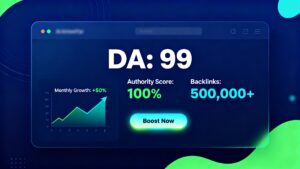Measure your sites Organic SEO ROI
Understanding the Importance of Conversion Tracking
Conversion tracking is at the heart of successful SEO and paid advertising strategies. It allows you to measure the effectiveness of your marketing efforts, understand user behavior, and optimize campaigns for better ROI. Whether your goal is to drive purchases, generate leads, or encourage newsletter sign-ups, tracking conversions ensures that your SEO and Google Ads investments are delivering measurable results.
Why Use Google Tag Manager?
Google Tag Manager (GTM) is a free tool that streamlines the process of managing marketing tags-small snippets of code that collect data on your website. Instead of manually adding and updating code on every page, you can deploy and manage all your tags from a single interface. This not only saves time but also reduces the risk of errors and makes troubleshooting far easier.
Setting Up Google Analytics Conversion Tracking with GTM
Google Analytics (GA4) is essential for tracking user interactions and conversions on your website. While GA4 automatically tracks some events, you’ll often want to track custom actions-like button clicks, form submissions, or downloads-that signal a valuable interaction.
Here’s a simplified workflow for setting up conversion tracking in GA4 with GTM:
-
Create a GA4 Property: Set up your Google Analytics property and add the GA4 configuration tag to your website via GTM.
-
Define Conversion Events: Decide which actions you want to track as conversions (e.g., form submissions, purchases).
-
Create Triggers in GTM: Use GTM to create triggers for these actions. For example, set up a trigger that fires when a user clicks a specific button.
-
Configure Tags: In GTM, create a new tag for each conversion event. Choose “Google Analytics: GA4 Event” as the tag type, select your GA4 configuration, and define the event name.
-
Attach Triggers: Link each tag to the appropriate trigger.
-
Test Your Setup: Use GTM’s Preview Mode to ensure your tags are firing correctly when the desired action occurs.
-
Mark as Conversion in GA4: In your GA4 interface, mark the relevant events as conversions so they’re tracked in your reports.
This setup allows you to measure the full impact of your SEO efforts, from organic search visits to completed conversions, giving you a clear picture of what’s working and what needs improvement.
Google Ads Conversion Tracking with Tag Manager
For businesses running paid campaigns, Google Ads conversion tracking is crucial. It measures actions taken after users interact with your ads, such as purchases or sign-ups, and attributes them back to your campaigns.
The process for setting up Google Ads conversion tracking with GTM is straightforward:
-
Create a Conversion Action in Google Ads: In your Google Ads account, define the conversion you want to track (e.g., website purchase, lead form submission).
-
Get Your Conversion ID and Label: After creating the conversion action, Google Ads will provide a unique Conversion ID and Conversion Label.
-
Set Up a Conversion Tag in GTM: In your GTM container, create a new tag. Select “Google Ads Conversion Tracking” as the tag type and enter your Conversion ID and Label.
-
Add a Trigger: Attach a trigger that matches the action you want to track, such as a purchase confirmation page view or a form submission event.
-
Add a Conversion Linker Tag: To ensure proper attribution, add a Conversion Linker tag in GTM, set to fire on all pages.
-
Test and Publish: Use GTM’s Preview Mode and Google Tag Assistant to verify that your tags are firing correctly. Once confirmed, publish your changes.
Best Practices for Accurate Conversion Tracking
-
Avoid Duplicate Tracking: Ensure you’re not tracking the same conversion twice by carefully managing your tags and triggers. Use unique transaction IDs for e-commerce conversions.
-
Align Google Analytics and Google Ads: While you can import Analytics conversions into Google Ads, it’s often more reliable to track Google Ads conversions directly with the Google Ads tag in GTM. This avoids discrepancies and ensures more accurate reporting.
-
Monitor and Optimize: Regularly review your conversion data in both GA4 and Google Ads. Use the insights to refine your SEO and ad strategies, adjust bidding, and allocate budget to the highest-performing campaigns.
-
Use Enhanced Conversions: For even more accurate data, consider implementing enhanced conversions, which securely send hashed customer data to Google Ads for improved attribution.
Conclusion
Properly setting up SEO conversion tracking with Google Analytics and Google Ads using Tag Manager empowers you to make data-driven decisions. You’ll gain a deeper understanding of the customer journey, optimize your marketing spend, and ultimately drive more value from your SEO and paid advertising efforts. Once your tracking is in place, you can confidently scale your campaigns, knowing you have the insights needed to maximize your ROI.