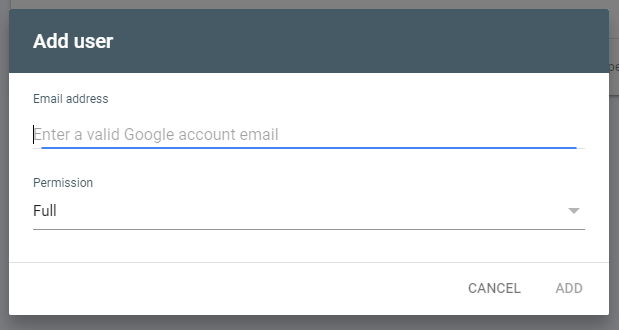It’s very easy to add users to a property on Google Search Console as long as your account has enough permissions.
Table of Contents
ToggleGSC User Security
In GSC, there are 2 user types: owners and users. Each type has different permissions and capabilities within Google Search Console.
Google Search Console User Permissions
- Owners: Have full control over a property in Search Console. They can add and remove users, configure settings, view all data, and use all tools. A property must have at least one verified owner, otherwise no users will have access. There are two types of owners:
- Verified owner: Someone who verified ownership of the property using a token, like an uploaded HTML file.
- Delegated owner: Someone granted ownership status by a verified owner without using a verification token.
- Users: Have limited access to a property, depending on the permissions granted by an owner. There are two types of users:
- Full user: Has view rights to all data and can take some actions.
- Restricted user: Has limited view rights on most data.
Additionally, there’s another user type called associates. Unlike regular users, associates cannot directly access Search Console data, but they can perform specific actions on your behalf, like submitting a reconsideration request. The specific actions and permissions they have depend on the type of association.
Steps to Adding a User to GSC
Step 1: Click on the settings cog
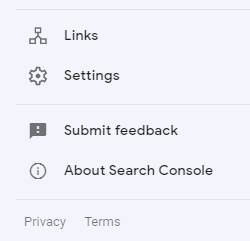
Step 2: Click “Users and Permissions”
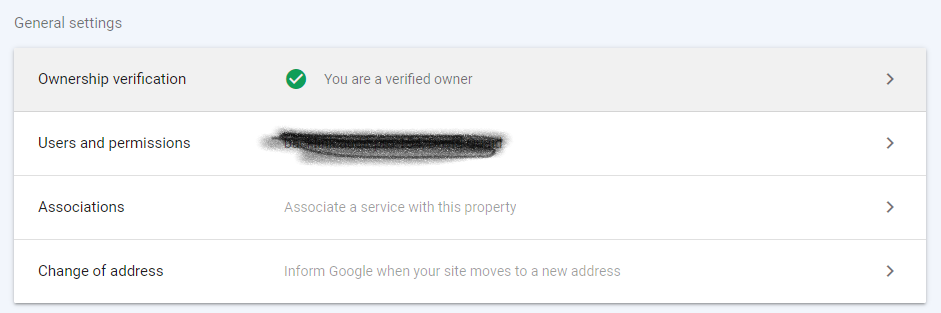
Step 3: Click “Add User”
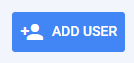
Step 4: Add User and Permissions using their email address